Connecting to the class server
Watch this video to learn how to connect to the class server from your Apple computer.
Watch this video to learn how to connect to the class server from your Apple computer.
Are you familiar with the Font book application in the Mac OS? Go to your Applications folder > look for the Font Book application> and launch it.
The second column from the left is a list of all installed fonts on your computer. Scroll the mouse over to the font column and select one. You can see the full layout of the typeface. As you scroll down the list of fonts you will dixcover that some fonts are mostly symbols. As you work on your website and digital glossary, you might want to spend time scanning through the many font options that are on the computer. We have many more fonts on the server. I sent you a link to a tutorial showing how to log on to the class server and how to add fonts to your computer workstation. Check your email.
Your classmate Dean found this free FTP program. Say it with me – IT IS FREE – But it installs only on Firefox. Copy and paste this link using FIREFOX not Safari
https://addons.mozilla.org/en-US/firefox/addon/684
Then hit the INSTALL button It will install it in your FireFox brower. I will add a shot tutorial to configure it soon. That way it may be easier to add files to your web space.
If you use Adobe Photoshop, you might find this on line video tutorial of interest. Follow this link to a video by Matt Kloskowski. The series is part of the on line videos by Peachpit Press. The link that takes you to the video is at the bottom and is called Layer Masking 101 Tutorial.
These photos illustrate how to set up your web space at the School of Education web space. Check your email for the url, user name and password.
Step one – Load Dreamweaver and go to the Site menu and scroll down to the new site selection.
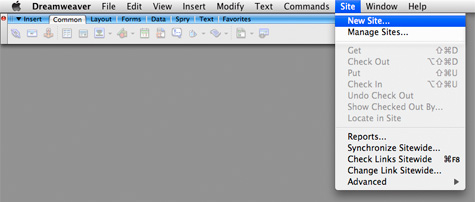
Step two – You can title your site any name that you like. This is simply the file name, it is not the web site name. Type in the web address that is in your email where it says “What is the HTTP address of your site?” Select “Next”
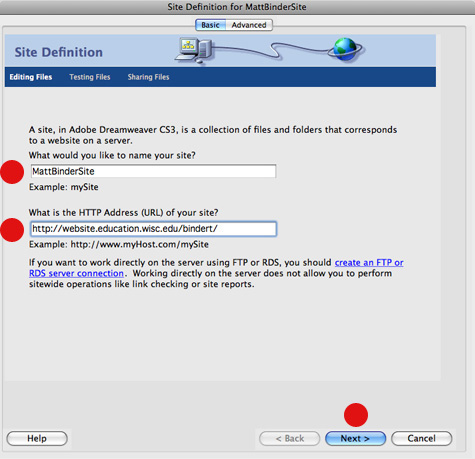
Step three – Select no for using server technology and then Select “Next” at the bottom of the window. Select “Next” at the bottom of the window.
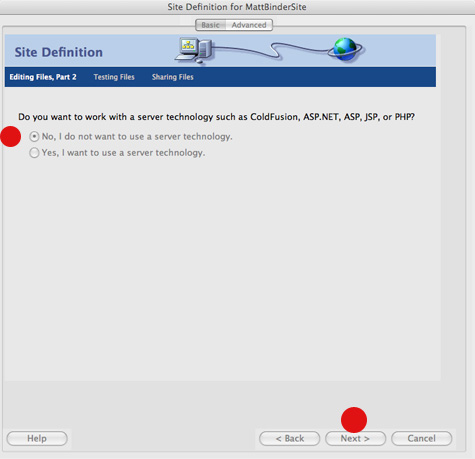
Step four – Select “Edit Local copies on my machine” for this step. The second window is asking you for a location on your computer to store your files. Click on the folder icon that is located on the right side of the window and navigate to a location of your choice. Select “Next” at the bottom of the window.
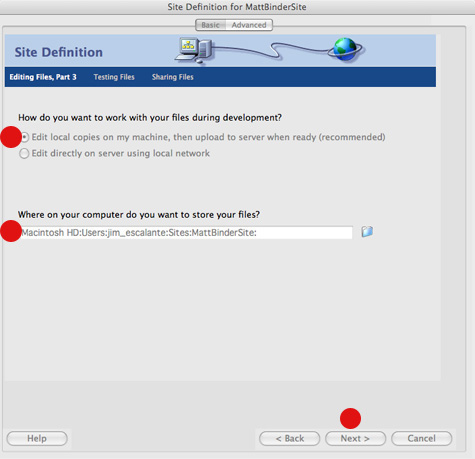
Step five – Fill in these sections with your information. In the top window select FTP as your choice. Use the user name and pass word that was given to you, not your UW net id. You can hit the “Test connection” button to see if it connects with the server. Then Select “Next” at the bottom of the window.
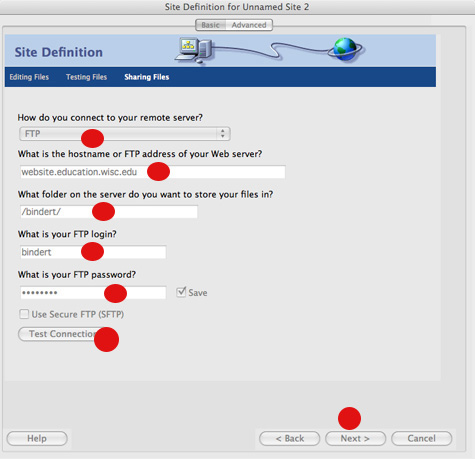
Step six – Selected “No, do not enable check in and check out”. Select “Next” at the bottom of the window.
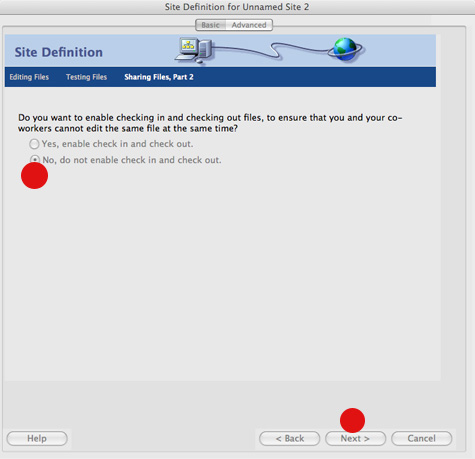
Step seven – Select done.
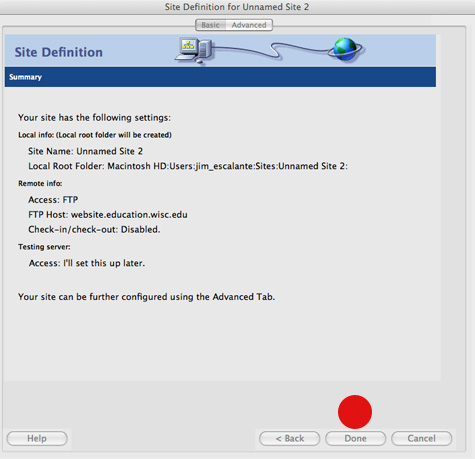
Course description:
Introduction to pre-press procedures for use in preparing design for printing and web design.
Objective:
This course will be an in-depth study of processes to prepare design for reproduction. Students will explore a variety of systems used in printed communication and digital media. Emphasis will be place on standard graphic processes and their influence on experimental and traditional design work.
Course structure:
It will not be possible to complete all the work for this class during the allotted class time. It is your responsibility to plan and budget your time in order to complete all of the assignments by the assigned time. Incompletes will only be given in extreme cases.
Requirements:
Your final grade will be determined from the work displayed in critiques and at the end of the semester. No grades will be given for work which is not complete. Deadlines for critiques will be announced during class time. Class attendance is important if you expect to learn how to work and properly prepare files for your portfolio.
Supply list:
Method to archiving files
Sketch notebook11 x 17 inch binder portfolio.The links page has suggested suppliers.
Photo quality ink jet printing paper (optional)
These materials are required for the successful completion of assigned projects.
Other materials will be assigned as needed
Art supply stores in Madison:
University Bookstore, 711 State Street (Library Mall)
Artist & Craftsman Supply, 449 State Street Suite D
MASCO Art Supply, 604 University Ave.
I have a page of links for suppliers here.
Required book:
Pipes, Alan, Production for Graphic Designers, 4th edition. Lance King Publishing, London 2005.
Suggested books:
Official Adobe Print Publishing Guide: The Essential Resource for Design, Production, and Prepress 2nd Edition.Adobe Press, California.
McCue, Claudia. Real World Print Production (Real World).
Kenly, Eric and Beach, Mark, Getting It Printed: How to Work With Printers and Graphic Imaging Services to Assure Quality, Stay on Schedule and Control Cost.
The classroom has a small library of books, samples and instruction manuals. Feel free to read them. However, please do not take them from the 6441 Humanities without writing me a note.
See attached bibliography for a more extensive list of books and references.
Assignments:
Suggested assignments will be posted soon.
Grading:
• Attendance is essential in order to learn how to complete your projects and understand the nature and scope of the class. Attendance is required on demonstration days and critique days. If you need time during class to research your individual projects you should let me know before a class when you will not be in class.
• Participation is essential. Be prepared to ask questions. Make suggestions in the demonstrations and during presentations. Bring samples of work that is relevant to the course and discuss the work of other artists and designers working in design.
Special Needs:
I wish to fully include everyone in this class. Please let me know during the first two weeks of class if you require special accommodations to participate. Any personal concerns are strictly confidential. You may also contact the McBurney Disability Center at 263-2741 or by e-mail. They are located at 1305 Linden Drive Madison, WI 53706, 608-263-2741 (phone) 263-6393 (tty) 265-2998 (fax). They have a website which can be viewed at http://www.mcburney.wisc.edu/
Domain name registration and design.
Art 356 for Tuesday | 2008 01 29
We discussed many things in class today. If you took notes you will see that this week end can be a busy one for you.
1 – please explore typographic treatments for your domain name. After class I went to google and I typed in the search field “design blog”. You should do the same and surf around looking at as many design related sites as you can find to get a feeling for type treatments and for the types of names other designers are using. Keep a list of the urls that you visit and be prepared to share them. You can pull them up on the computers in class.
2 – Are you familiar with excel? I suggest you start a new file and call it something like “computer workstation costs.” On one column, start listing all the hardware that you have or hardware that you wish to purchase in order to have a design workstation. Then list the software. Gather prices. Do not use DoIT’s site for pricing as those prices are student prices. In this excel sheet add the cost of buying a domain name and a basic hosting service package with the name of the company.
3 – did I forgot anything?Have a good weekend – Jim
Copyright © 2004–2009. All rights reserved.
RSS Feed. This blog is proudly powered by Wordpress and uses Modern Clix, a theme by Rodrigo Galindez.