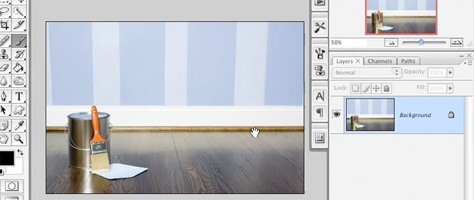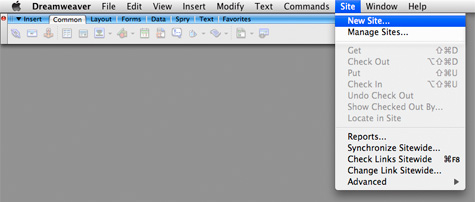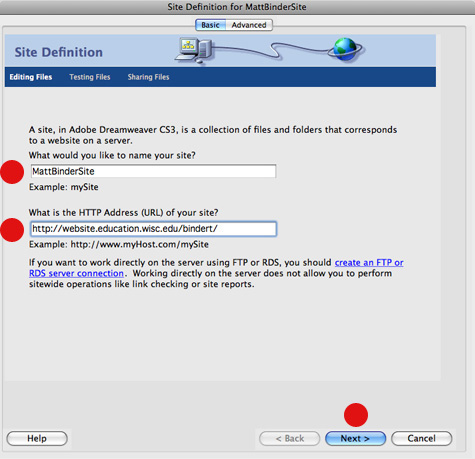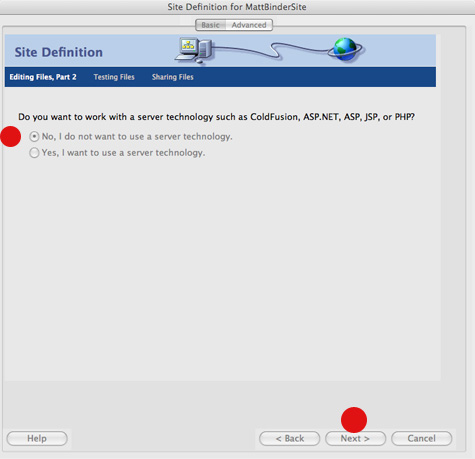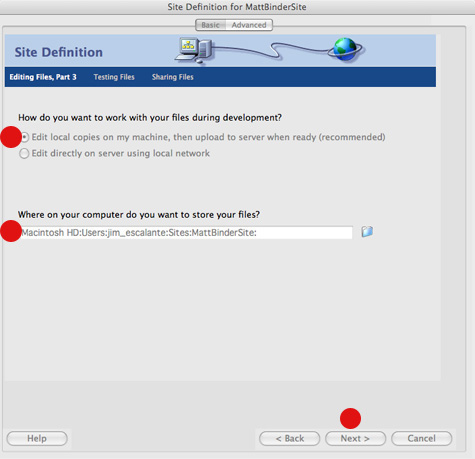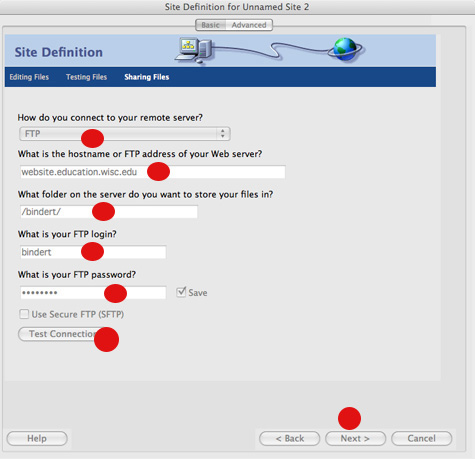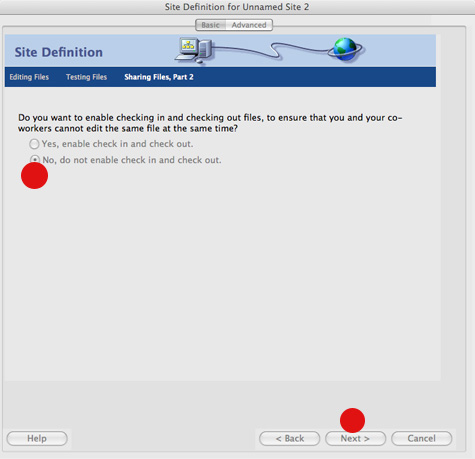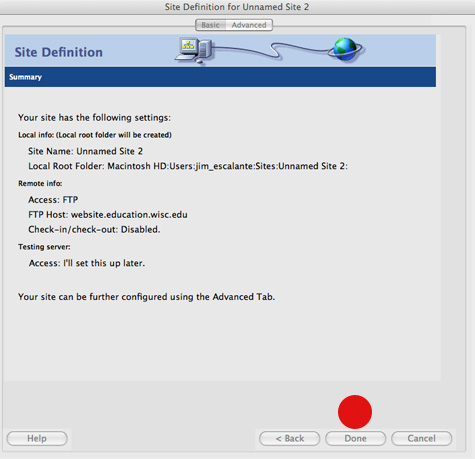Dean gets an A’daBoy
Your classmate Dean found this free FTP program. Say it with me – IT IS FREE – But it installs only on Firefox. Copy and paste this link using FIREFOX not Safari
https://addons.mozilla.org/en-US/firefox/addon/684
Then hit the INSTALL button It will install it in your FireFox brower. I will add a shot tutorial to configure it soon. That way it may be easier to add files to your web space.